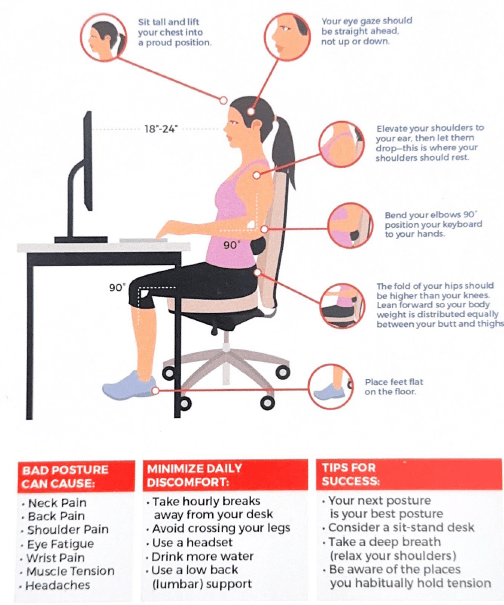For many people, working means performing repetitive motions or maintaining a posture that can increase strain on the muscles and the skeletal structure.
However, it’s possible to maintain a high level of productivity without working in discomfort and risking pain. That’s the goal of ergonomics. To avoid postural pain and the undesirable aesthetics of a “hunchback” appearance, you must ensure you spend your working hours in a workspace designed with ergonomics in mind. And making movement a priority.
This post explains how to create an ergonomic workspace to reduce headaches, neck, and back pain.
Understanding How Ergonomics Can Help You
Ergonomics, in the context of your workspace, means designing the workstation and the immediate environment to ensure every element suits you. We are all different in the way we sit, stand, move, and even tolerate exposure to light.
However, ergonomics is not everything. We are made to move.
Your best posture is your next posture.
It doesn’t matter how perfect your workplace ergonomics are if you don’t get up an move — or simply change positions — at least every hour.
When you work for prolonged periods with slouchy, unideal posture, your muscles and skeletal structure suffer undue strain. The soft tissues, e.g., ligaments, muscles, and tendons, in the back and neck take the bulk of the stress in a seated position. The result can be pain at the base of the skull and neck, as well as in your back.
A cervicogenic headache is another common type of pain that may arise if you work in a bad posture for too long. Designing your workspace with ergonomics in mind can reduce the risk of facing these physiological conditions.
Proper Office Chair Selection to Alleviate Back Pain
Choosing the right office chair is key to avoiding bad posture while working and maintaining productivity.
Some of the top features to consider when choosing an office chair include:
- Lumbar support. A chair with adequate lumbar support will help maintain the spine’s inward curve to prevent slouching.
- Adjustability. Adjustable chairs allow people of different heights to use the same chair without the need to overcompensate to avoid discomfort.
- Seat material. Be sure to choose a chair that has adequate padding and breathable material.
- Armrests. A chair with armrests will relieve stress from your arms and shoulders.
When you find the right chair, be sure to adjust the lumbar support, seat height, and armrests to match your posture.
Use the desk posture guide below to modify your workspace accordingly. Hover or click on the image to zoom in to read the fine text.
Optimizing Desk Setup to Relieve Neck & Back Pain
To avoid pain in the back of the head at the base of the skull, low back pain, pain between the shoulder blades, and more, you must take steps to optimize your work desk setup.
First, you have to ensure your seated desk height is at the ideal length, which is 28 to 30 inches tall for the average person.
- Knees, hips, and elbows should rest at about a 90° angle
- Feet rest flat on the floor with knees and hips still at 90°
- Shrug your shoulder then let them drop — let them relax in this position
- If your chair does not have adequate lumbar support, sit with a lumbar roll
- When your head is in a neutral sitting posture, your eyes should gaze at the upper half of your computer monitor
- The monitor should be close enough where you don’t have to “turtle head” closer to the screen just to read
Most importantly, you should incorporate a sit-stand desk into your setup for posture variation. Switching between sitting and standing throughout the day incorporates the mantra, “your best posture is your next posture,” which mitigate many of the issues associated with prolonged sitting at a desk.
Experiencing Neck Pain? Check the Computer Monitor Placement
Poor monitor placement can be responsible for the neck pain you’re feeling. As a general rule, we recommend your monitor should be eye and the distance from the eyes to the screen should be about the same size as your monitor, e.g., 17″ monitor should be about 17″ inches away from you. Moreover, your eyes should be in line with the top of the screen is just below eye level at about a 20° tilt.
With the monitor at the right angle, you should adjust its brightness levels to ensure it matches the ambient light in the room. It’s a great best way to avoid headaches due to screen glare and eye fatigue. If you still can’t strike the right balance, an anti-glare screen filters or blue light blocking glasses can help reduce eye strain from long-term screen use.
Lastly, you should actively ensure you are not looking at the computer monitor for hours at a time. Make a habit of the 20-20-20 rule, which is taking a 20 second break every 20 minutes by looking 20 feet away.
Taking Breaks and Staying Active
You’re best posture is your next posture.
Yeah, yeah, you know, you know…
We’re saying it to ad nauseum because it is the single most important piece of postural and ergonomic advice.
Taking regular breaks and moving frequently can help relieve stress on your muscles and joints, keeping the blood flowing.
Incorporating simple exercises like the chin tuck, neck extension, and mid-back bends into your working hours to help prevent and even alleviate headaches, neck and back pain.
Away from the workspace, an active lifestyle is always important. More so than working out at the gym, simple activities like taking the stairs, going for a brisk walk, and playing with the kids can do wonders for your musculoskeletal health.
If you suffer from postural pain, contact REACH Rehab + Chiropractic to schedule an appointment. During these sessions we can also show you how to create an ergonomic workspace specific to you to prevent problems from returning.